How to change user roles or delete users (Admin)
As an admin, it's likely that you want to change the roles of those participating within the collaboration occasionally. Fortunately this is very easy to do, as we will illustrate in the steps below.
Please note that this method can be used to change roles for all roles with the exception of the approver - to change the approver role, please refer to this article.
1. Navigate to Settings which can be found in the top navigation bar

2. Click on User management.
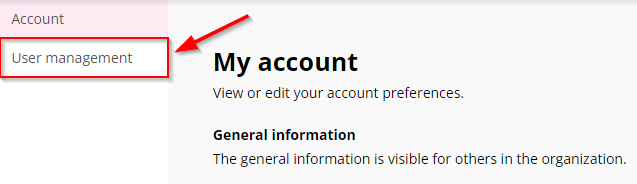
3. Here you will have an overview of all the users in the collaboration. As an admin, you can choose which user you wish to edit roles for, then click the 'Edit' button. This can also be used to remove a role too, if needed.

4. This will open a pop up that enables you to change the roles (and also the groups they are in if you wish). Select the 'Roles' dropdown and simply check the roles you wish to assign to that user (or uncheck to un-assign the role).

If you decide you want to delete the user from the collaboration, this can be done by clicking the trash button at the end of the row (assuming they are not an admin).
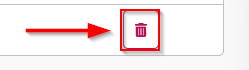
If you remove the role of data provider from a user, they will still be able to view and delete their own datasets.