I forgot my password
Forgetting your password can be frustrating, but don't worry! We've got you covered. In this help center article, we'll walk you through the steps to reset your password and regain access to your account.
1. Navigate to the Platform Login page. Then below the login form click "Forgot password?".
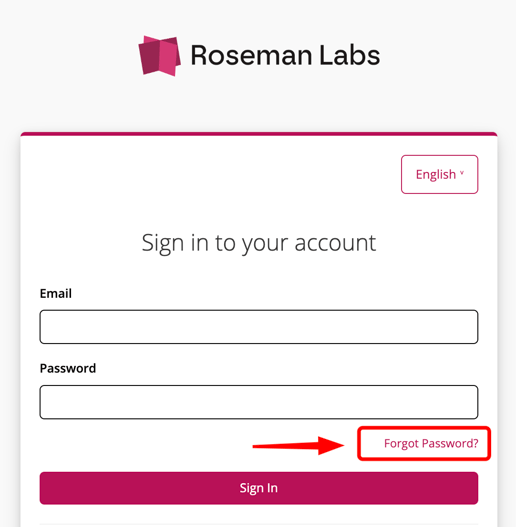
2. Once on the Password Recovery page, enter the email address associated with your Roseman Labs Platform account.
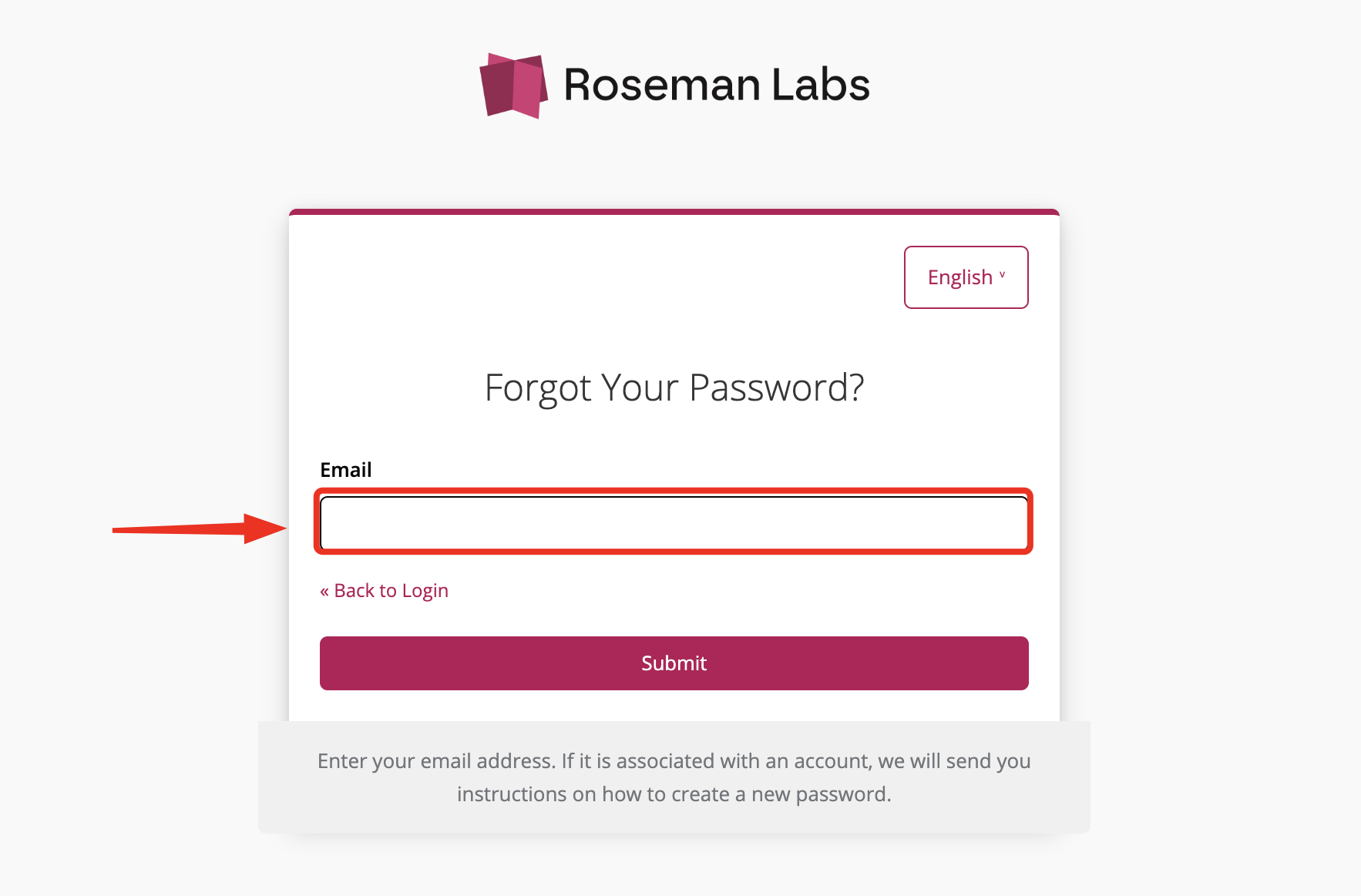
3. After entering your email, click "Submit". This will send a password reset email to the associated email.
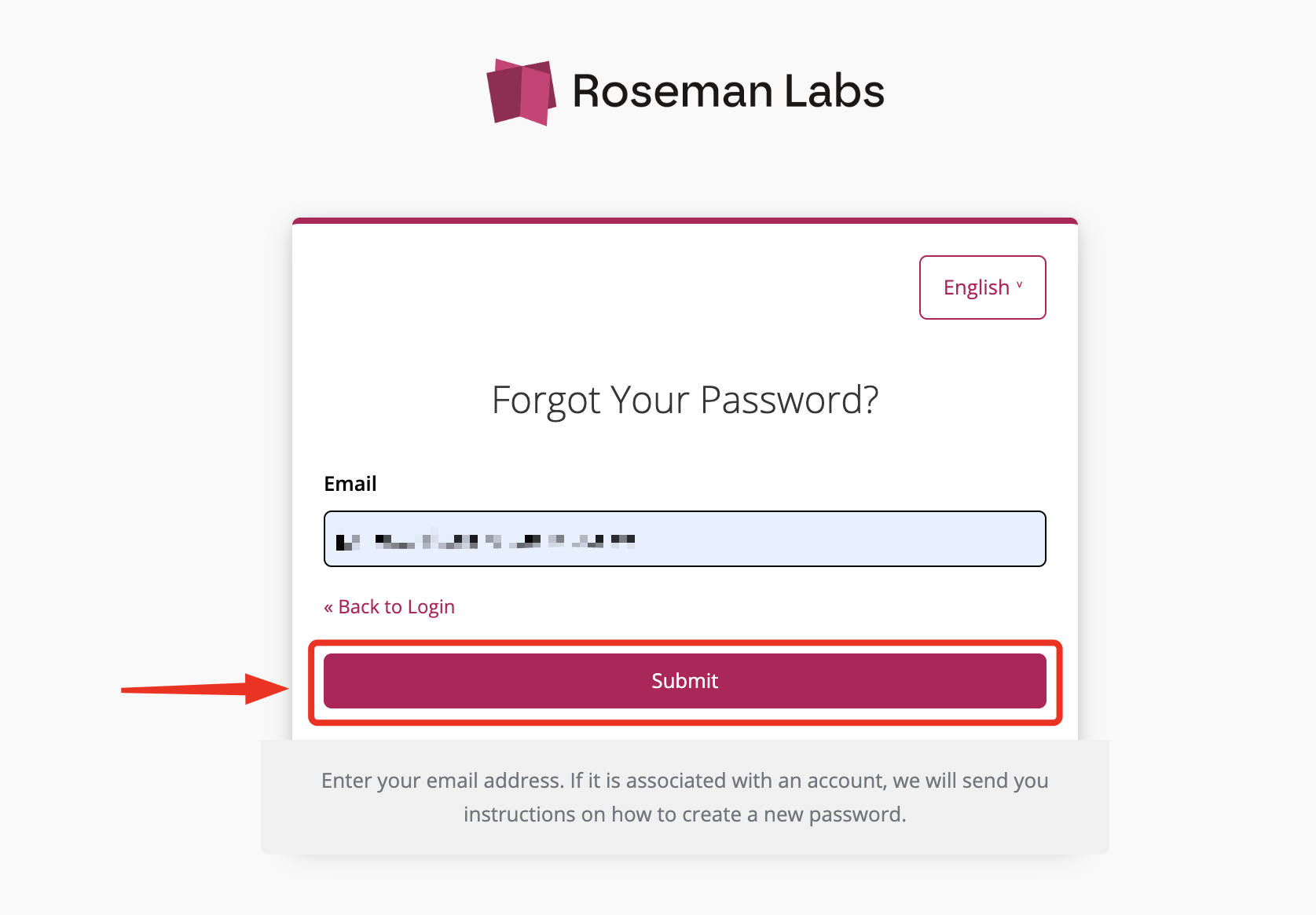
4. Open your email inbox and look for an email with the subject "Roseman Labs password recovery". Remember to check your spam or junk folder as well, as the email may have been filtered there. Please allow a few minutes for the email to arrive. Once you have found it, click "Create new password" (if this link doesn't work please click the link below).
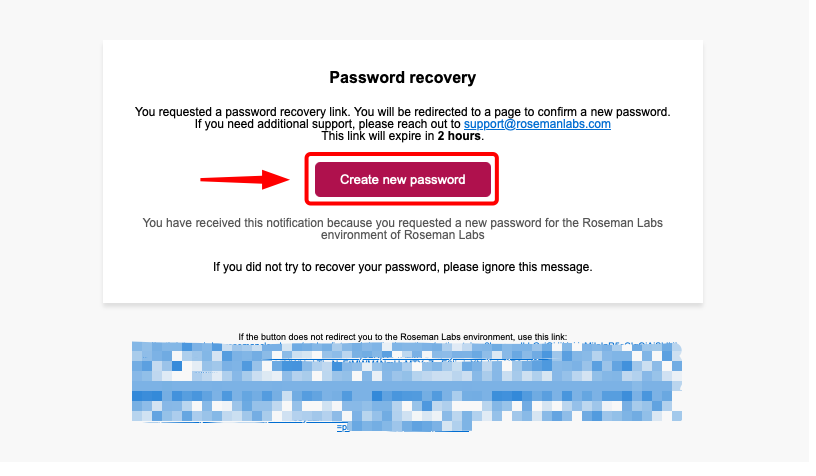
5. This will take you to the platform where you will have to fill in the One-time code for that environment. Go to your authenticator app (e.g. Google Authenticator or Microsoft Authenticator) for this code.

6. Finally, you will be taken to the password recovery page of the Platform where you can enter your new password (choose a strong and unique password). Then confirm the password by entering it again. Finally, click on "Submit".
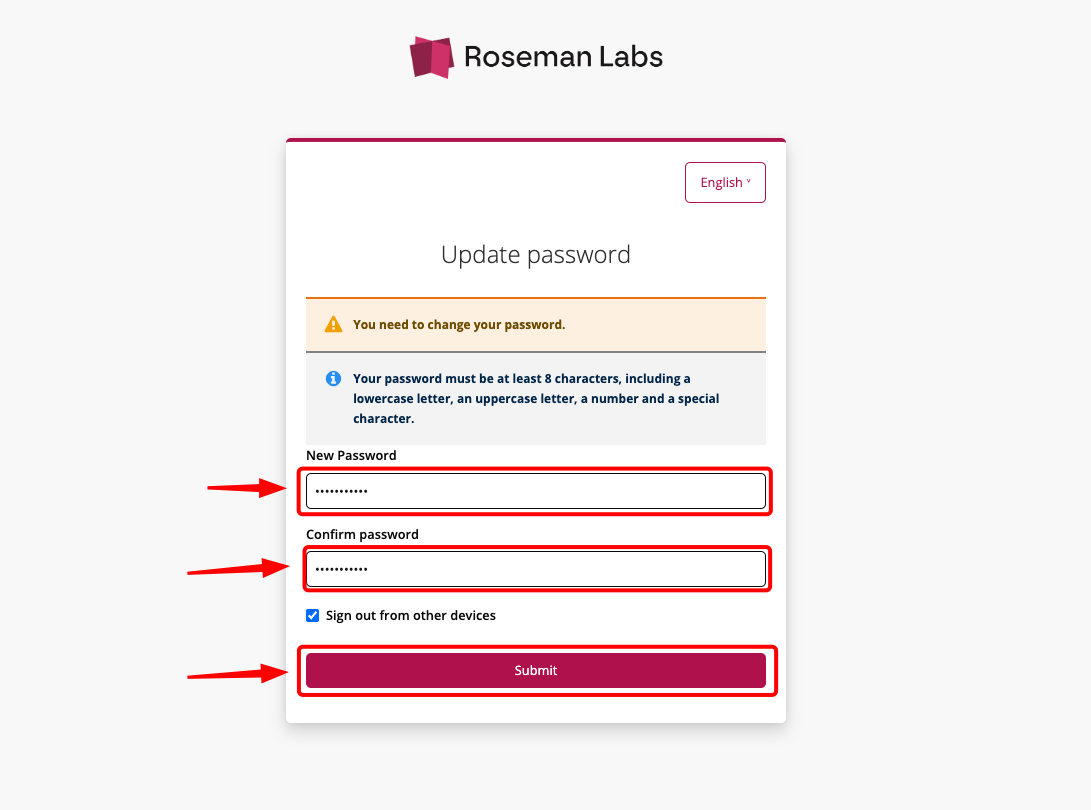
Did this article help you?
We hope that this article has helped you reset your password and regain access to your account. If you have any questions or feedback, please let us know by rating this article below or contacting our support team at support@rosemanlabs.com.