How do I invite users to the platform?
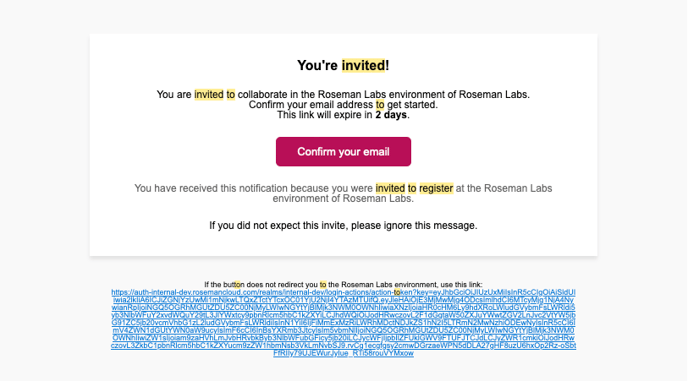
This help center article will show you how to add users to your collaboration using the platform.
Only admins have the necessary permissions to invite users to the platform.
By following the steps below, you can easily invite new users and grant them access to collaborate within the platform. Let's get started!
1. Navigate to "Settings" which can be found in the top navigation bar.

2. Click on "User management".

3. If you have a small number of users to invite, click the "Invite users" button at the top right of the user management table. Here, you can enter the emails of the users you wish to invite to the platform and assign them roles or groups if desired. Then click "Send invites".

Alternatively, if you are inviting a larger number of users, you can import a .CSV file. After importing, select the column that contains the email addresses, and similarly, you can assign roles or groups to those being invited.

4. The user that you have invited will then receive an email with a confirmation link. They need to click "Confirm your email" to set up their account on the platform.
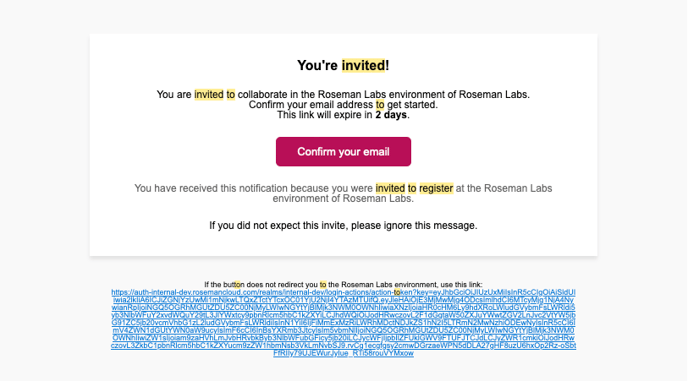
Thank you for taking the time to read this article. If you have feedback or need more information on specific topics, please leave your comments below or reach out to support@rosemanlabs.com.